
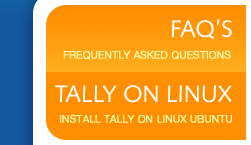
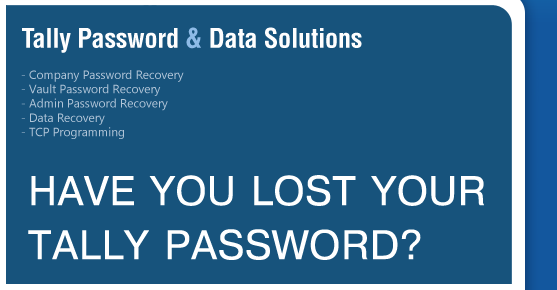
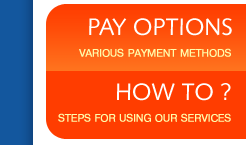
1. Admin UserName & Password
It is stored in the COMPANY.??? file, in encrypted format, and can be recovered, by a technical person having some insight on file structure and reverse engineering skills. Generally many Tally Dealers or Users are capable of recovering this password, either by TDL programming, or by some tedious method, like making a dummy company, and transfering the files from password protected company to dummy company folder.
2. Vault Password
Unlike above Admin UserName & Password, Vault Password is not stored in any of the files. Instead, it is being used to generate 64bit key to encrypt all files, using DES algorithm. DES stands for Data Encryption Standard, and it is widely used for encrypting confidential information worldwide. To our knowledge, Tally may be the only Indian Accounting Software to implement DES Algorithm till date.
Recovery of Vault Password is nearly impossible, but due to human errors, it can be recovered uptill certain extent. Below mentioned are some of the human errors as per our experience.
- Short Length of Password, 95% users do not use more than 6 characters.
- Use of only UpperCASE or only LowerCASE characters, no special characters or numbers are used.
- Use of Common Passwords.
- Use of Common Names of People, Places, Gods etc, it can be easily matched from dictionary.
As per our Knowledge & Suggestion, the Password should be of minimum 10 Characters, including Numbers and Special Characters. The Vault Password can be recovered by using Brute-Force or Dictionary method, then also the above suggestion for password above 10 characters, is difficult to recover, or nearly impossible, as per current CPU speed available.
The current Brute-Force speed for finding a password, for DES encrypted data, is around 40,00,000 pass/sec on a Dual Core 2.8 Intel CPU. If BitSlice technique is used, then it may go around 10,00,00,000 pass/sec. Further, it can be implemented on NVidia CUDA technology, and speed will shoot up manifold.
The above mentioned speed is our assumption, on the basis of solution available for commercial DES protected applications.
Visible Keys |
F4 – Contra, F5 – Payment, F6 – Receipt, F7 – Journal, F8 – Sales, F9 – Purchase |
Visible Keys |
Ctrl + F8 – Credit Note, Ctrl + F9 – Debit Note, Ctrl + F10 – Memos, |
Visible Keys |
F10 – Reversing, F11 – Functions And Features Screen, F12 – Configure Screen |
F1 |
Select A Company or Select The Accounts Button Screen |
Alt + F1 |
Select The Inventory Button |
Ctrl + F1 |
Payroll Vouchers To Alter |
F2 |
Change The Current Date or Company Inventory Features |
F3 |
Select The Company or Company Statutory & Taxation Features |
Alt + 2 |
Duplicate A Voucher |
Alt + A |
Add A Voucher or Alter The Column In Columnar Report |
Alt + C |
Create A Master At A Voucher Screen or Access Auto Value Calculator In The Amount Field |
Alt + D |
To Delete A Voucher or To Delete A Master or To Delete A Column In Any Columnar Report |
Alt + E |
To Export The Report In ASCII, HTML OR XML Format |
Alt + I |
To Insert A Voucher or To Toggle Between Item And Accounting Invoice |
Alt + L |
Select The Language Configuration |
Alt + K |
Select The Keyboard Configuration |
Alt + O |
Upload The Report At Your Website |
Alt + L |
Language For Tally Interface |
Alt + M |
Email The Report |
Alt + N |
View The Report In Automatic Columns |
Alt + P |
Print The Report |
Alt + R |
Remove A Line In A Report |
Alt + S |
Bring Back A Line You Removed Using ALT+R |
Alt + U |
Retrieve The Last Line Which Is Deleted Using Alt + R |
Alt + V |
From Invoice Screen To Bring Stock Journal Screen |
Alt + W |
View The Tally Web Browser |
Alt + X |
Cancel A Voucher In Day Book/List Of Vouchers |
Ctrl + A |
Accept A Form- The Screen Or Report Gets Accepted As It is |
Ctrl + B |
Select The Budget |
Ctrl + Alt + B |
Check The Company Statutory Details |
Ctrl + C |
The Cost Centre or Select The Cost Category |
Ctrl + E |
Select The Currencies |
Ctrl + G |
Select The Group |
Ctrl + I |
Select The Stock Items |
Ctrl + Alt + I |
Import Statutory Masters |
Ctrl + L |
Select The Ledger or Mark A Voucher As Optional |
Ctrl + O |
Select The Godowns |
Ctrl + Q |
Abandon A Form – It Quits That Screen Without Making Any Changes To It |
Ctrl + R |
Repeat Narration In The Same Voucher Type |
Ctrl + Alt + R |
Rewrite Data For A Company |
Ctrl + S |
Allows You To Alter Stock Item Master |
Ctrl + U |
Select The Units |
Ctrl + V |
Select The Voucher Types or Toggle Between Invoice And Voucher |
Alt + F1 |
Close A Company or View Detailed Report or Explode A Line Into Its Details |
Alt + F2 |
Change The Period |
Alt + F3 |
Select The Company Info Menu or Create / Alter / Shut A Company |
Alt + F4 |
Select The Purchase Order Voucher Type |
Alt + F5 |
Select The Sales Order Voucher Type or To View Monthly And Quarterly Report |
Alt + F6 |
Select The Rejection Out Voucher Type or To Change The Sales Order Voucher Type |
Alt + F7 |
Select The Stock Journal Voucher Type or To Accept All The Audit Lists |
Alt + F8 |
Select The Delivery Note Voucher Type or To View The Columnar Report |
Alt + F9 |
Select The Receipt Note Voucher Type |
Alt + F10 |
Select The Physical Stock Voucher Type |
Alt + F12 |
Filter The Information Based On Monetary Value |
Ctrl + F1 |
Select Payroll Vouchers For Alteration |
Ctrl + Alt + F12 |
Advanced Configuration |
Ctrl + Enter |
Alter A Master While Making An Entry Or Viewing A Report |